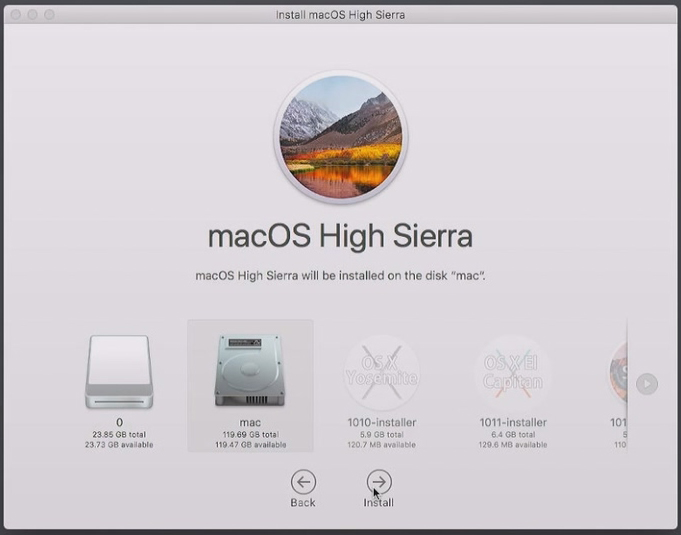If the video does not play properly, [use the alternate link]
1.Plug the bootable installer into a Mac
2.Enter the startup options window
Apple silicon:Turn on your Mac and continue to hold the power button until you see the startup options window, which shows your bootable volumes.
Intel processor:Press and hold the Option(Alt) key immediately after turning on or restarting your Mac
![图片[1]-How to use the bootable installer-万磁数码](https://wantci.com/wp-content/uploads/2023/11/启动选择界面-2-1024x148-1.jpg)
3.Select the system you want to install and press return
4.Change the system language, if necessary.
![图片[2]-How to use the bootable installer-万磁数码](https://wantci.com/wp-content/uploads/2023/11/语言选择-2.jpg)
5.Enter “Disk Utility”
![图片[3]-How to use the bootable installer-万磁数码](https://wantci.com/wp-content/uploads/2023/11/进入磁盘工具-1.jpg)
6.Select “Show All Devices”(Some systems are already “Show all Devices” by default.)
![图片[4]-How to use the bootable installer-万磁数码](https://wantci.com/wp-content/uploads/2023/11/显示全部设备-1.jpg)
7.Select the disk on which you want to install the system and erase it
Attention! This step will delete all data on the original disk. Ensure that important data is backed up
![图片[5]-How to use the bootable installer-万磁数码](https://wantci.com/wp-content/uploads/2023/11/选择主磁盘抹掉-2.jpg)
Format:10.13 and older versions select Mac OS Extender(Journaled).10.14 and later select the APFS
Scheme:GUID parition Map
![图片[6]-How to use the bootable installer-万磁数码](https://wantci.com/wp-content/uploads/2023/11/磁盘的格式-1.jpg)
8.Exit “Disk Utility” and enter to “Terminal”.(This operation is not required for systems later than 10.15)
![图片[7]-How to use the bootable installer-万磁数码](https://wantci.com/wp-content/uploads/2023/11/进入终端-1.jpg)
Enter the corresponding code change time
10.7: date 0102030410
10.8: date 0102030412
10.9: date 0102030413
10.10: date 0102030420
10.11: date 0102030420
10.12: date 0102030416
10.13: date 0102030417
10.14: date 0102030420
10.15: date 0102030420
![图片[8]-How to use the bootable installer-万磁数码](https://wantci.com/wp-content/uploads/2023/11/终端代码-1.jpg)
9.Exit “Terminal” and select “Inatall macOS”
![图片[9]-How to use the bootable installer-万磁数码](https://wantci.com/wp-content/uploads/2023/11/进入安装程序-1.jpg)
10.Select the disk on which you want to install the system and click “Install”
![图片[10]-How to use the bootable installer-万磁数码](https://wantci.com/wp-content/uploads/2023/11/选择安装磁盘-1.jpg)
The computer will reboot twice or more
11.The system installation is complete, and the initial configuration begins
![图片[11]-How to use the bootable installer-万磁数码](https://wantci.com/wp-content/uploads/2023/11/进入设置界面-2.jpg)
Skip the ID login page for now, and enter other parameters as required
![图片[12]-How to use the bootable installer-万磁数码](https://wantci.com/wp-content/uploads/2023/11/跳过ID登录-2.jpg)